An export to PDF utility was freely available for Visio 2007, and was built in to Visio 2010. However, I have always been disappointed by the lack of support for Visio layers, Shape Data and multiple hyperlinks per shape in the PDF output. Microsoft have always told me that this is because they have limited control over the public PDF format, as opposed to the proprietary Adobe PDF format (These features are also surprisingly missing from the export to XPS tool, even though this format originated from Microsoft). So, the question is, does Adobe Acrobat make better PDF files from Visio than Microsoft’s free tool?
I downloaded the trial version of Adobe Acrobat X Pro after reading the product comparison at http://www.adobe.com/products/acrobatpro/buying-guide.html, because Acrobat X Standard does not have support for Visio.
I used my diagram of Visio 2010 Import & Export Features (see http://blog.bvisual.net/2011/05/24/data-import-export-features-in-visio-2010/ ) for the test because it has multiple layers, Shape Data and multiple hyperlinks.
The page has just three layers (Connector, Container and Data Graphic), and their visibility can be toggled in Visio:
The bVisual logo in the bottom left corner has multiple hyperlinks, whilst all the other rectangles have singe hyperlinks….
The Microsoft Save As PDF utility
Firstly, I made a standard export to PDF using the Microsoft built-in feature, and notice that there are a few options that can be set, but none of them are for layers, Shape Data or hyperlinks:
When I viewed the output in a PDF reader, then I can see that there is support for a single hyperlink on each shape, but there is no support for multiple hyperlinks per shape, nor is there support for layers or Shape Data.
The output happened very quickly and the visual appearance was very good, but only a single hyperlink per shape is presented:
The Adobe Acrobat Create PDF utility
My previous experiences of Adobe Acrobat have been mixed: Whilst I have liked the support for layers and custom properties, I always used to find the way they loaded their add-in into Visio problematical. So, I have not loaded Adobe Acrobat for a few years, but I thought that I should check it out again.
First impressions of their FluentUI ribbon tab were good, but I was surprised to see that Shape Data is still being referred to as Custom Properties, even though Microsoft changed the name in Visio 2007:
The second panel asks if I would like to flatten all the layers into one, or retain them. Obviously, I wanted to retain all layers to see what happens next:
There was a promising message that the page will look just like the original:
The conversion process was quite lengthy as it seemed to switch individual shape visibility off and on again.
However, the promise of visual fidelity was not fulfilled … first thing I noticed that some of my container shapes were completely missing!
Although my page layers appeared to be listed correctly on the left-hand side, only the Background layer toggled the layer visibility off/on – perhaps because the Background is actually a different page – not a real layer at all!
Actually, even the Background was incorrect because it also changed the visibility of containers on the foreground page.
So, perhaps the Shape Data is properly converted to Object Data?
Well, it has encouraging to find the Object Data Tool displayed on the right mouse menu, however it didn’t seem to do anything for me.
However, I did find the Model Tree view, which does appear to have the Shape Data
Unfortunately, the Zoom to Selection option goes to the top left corner of the page for every single shape:
As for multiple hyperlinks per shape? ‘Fraid not – just the single one becomes active:
Conclusion
I started this blog article believing that Adobe Acrobat would provide better output than the Microsoft supplied Export to PDF inside Visio, but I was wrong. If you cannot trust a PDF writer to actually display all of the visual elements that you expect, then it does not matter what other bells and whistles it has to offer.
Adobe developers obviously do not understand the structure of a Visio document. Very disappointing!
BTW, I tried to contact Adobe for comments before publishing this article, but I didn’t get a response …
Appendix
See http://en.wikipedia.org/wiki/Comparison_of_OpenXPS_and_PDF for a Comparison of OpenXPS and PDF.
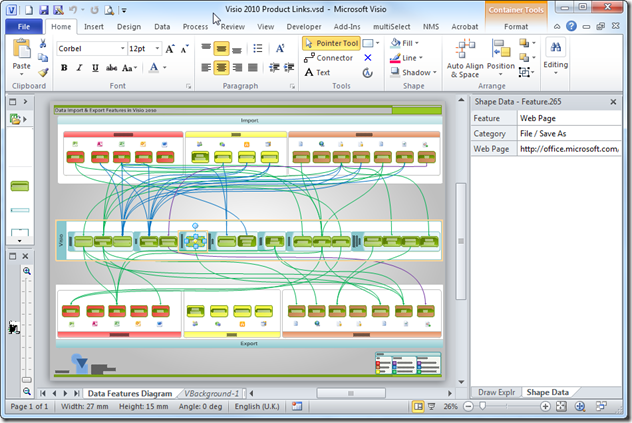
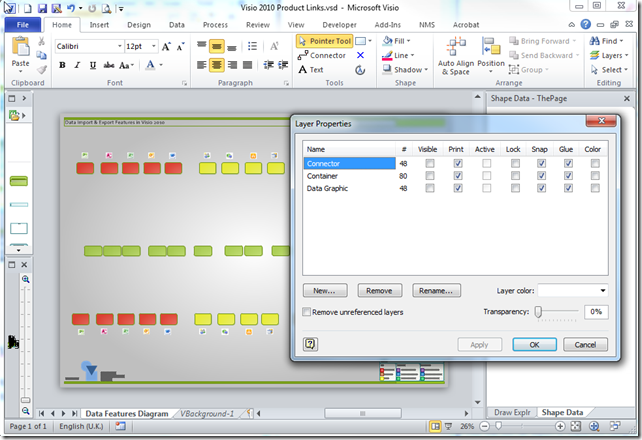
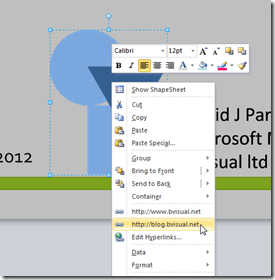
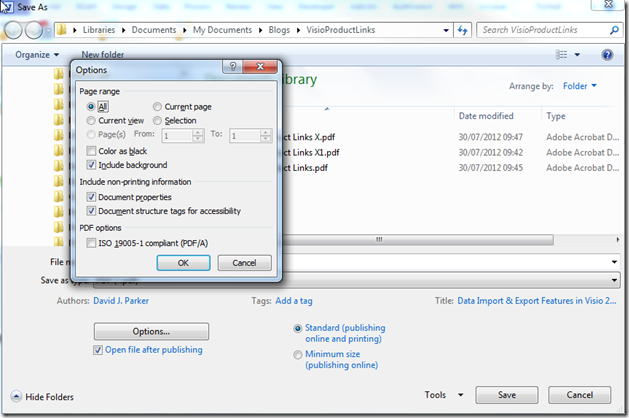
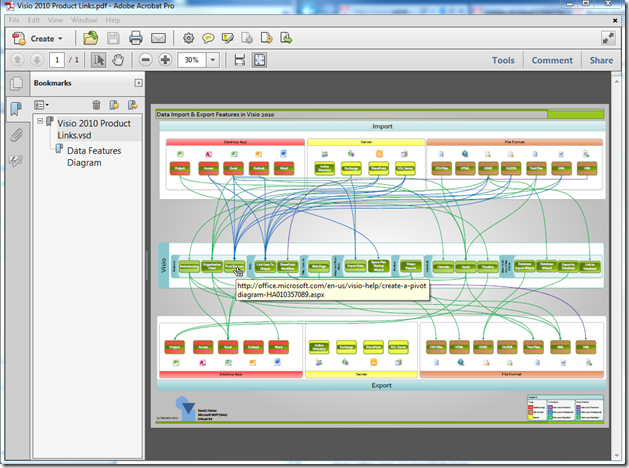
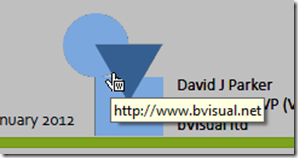
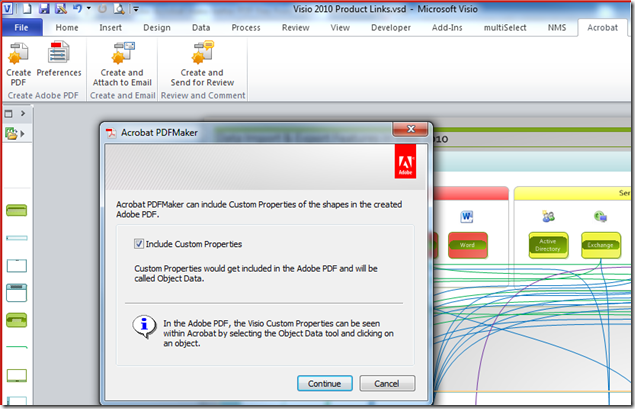
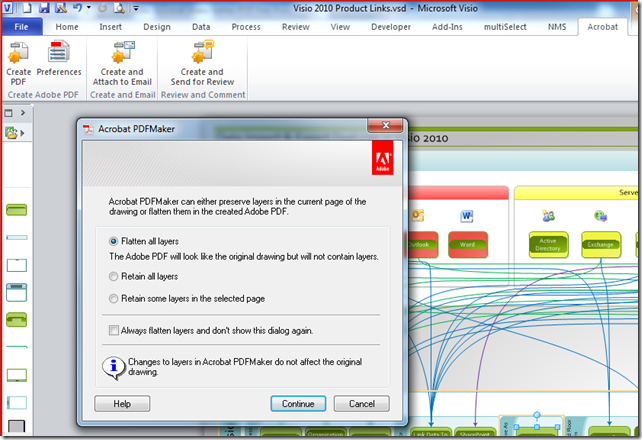
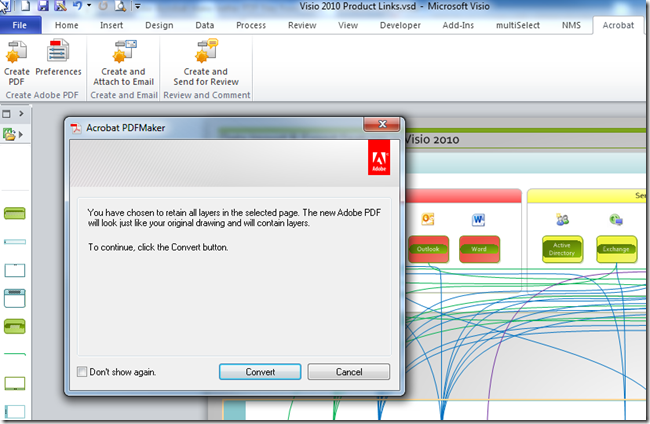
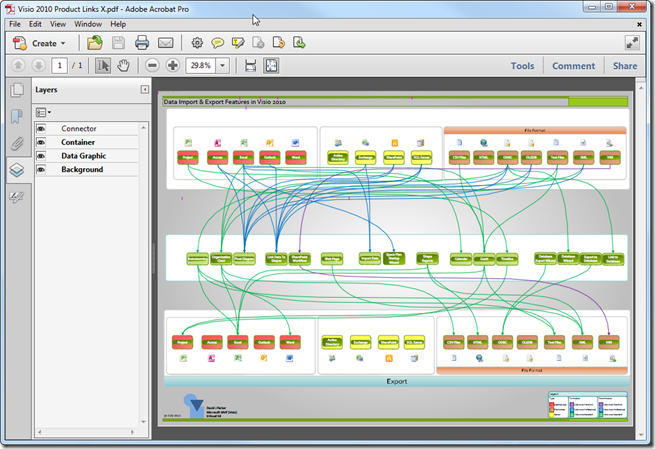
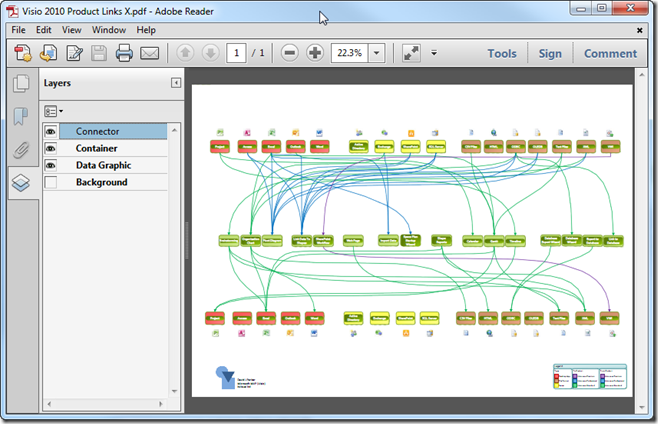
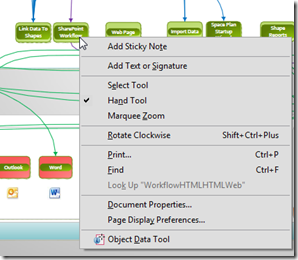
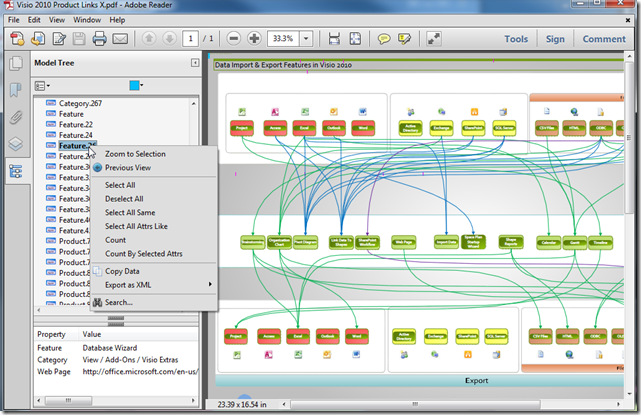
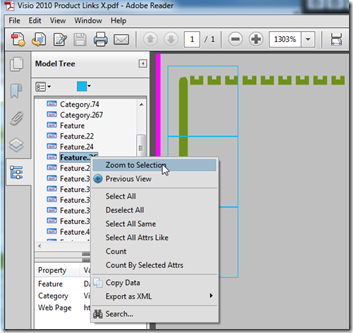
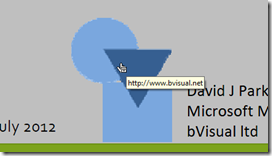
Back in Office 2007, Microsoft tried to release a PF maker based on Adobe’s free standard. Adobe complained and it was removed from the product and was made an add-in. After some negotiations, it was made part of Office 2010. So the product was a subset of the full Adobe standard. So it is understandable that you will get a better experience from the full version of Adobe.
(need any more useless triva? 😉 )
I did expect a better experience from full version of Adobe Acrobat … however, I was disappointed 🙁
So, in fact there is no better experience from Acrobat :(. Built-in PDF export has some limited features – no layers, but it’s stable. I think that there is a workaround for shape data: a report on the next page with hyperlinks to shapes on the first page. Multiple hyperlinks are not possible in PDF – I have to figure out some details in PDF specs recently – it’s limitation by design. Every “hotspot” may have the only one attached action: link to other place in the same document, or in attached one, or to some external file/site. Anyway, the only one link. Hypothetically there may be a workaround with built-in PDF JavaScript to show something like popup menu with list of links, but this approach may lead to security and compatibility problems. Another way: link from shape to some place in report with list of related hyperlinks.
About the issue with toggling layers on/off in Acrobat:
I tried this myself and it looks like it is the background layer which is blocking for the other layers to toggle off.
When I made a flowchart with no background color or elements that contained only boxes and connectors, and converted it via Acrobat to pdf, it worked perfectly!
Any thoughts of how this can be fixed? I really need some background elements in my flowchart to display it clearly.
It may be of interest that we have a free Visio addin which will automate the application of data graphics to multiple page Visio diagrams and then saving copies of the diagram as PDFs. So if you have 5 data graphics available, it saves up to 6 different copies of the diagram (including the no data graphics applied variant).
It uses the built in MS code for save as PDF so doesn’t fix the layering problem. See:
http://www.squaremilesystems.com/products/sms-visio-utils/diagram-publisher/
(Also does Save as HTML)
What I needed from the export capability of Visio 2013 to pdf was creating and preserving mailto-links, i.e. whenever someone clicks an item it opens the mailclient with the respective mail-address. While marking an element in Visio 2013 and attibuting it with an Hyperlink (Ctrl+k) it worked with putting “mailto:” in front of the e-mail address. This is preserved in the pdf export.
The same is true and works with regular links, e.g. “https://blog.bvisual.net/2012/07/30/does-adobe-acrobat-make-better-pdf-files-from-visio/”.
Visio shapes support multiple hyperlinks per shape … wouldn’t it be great if the pdf export did too?
Now its 2024, I think the behavior is still exactly same as before as mentioned in this article. Thanks for the post.