A recent newsgroup question asked if there is a way to apply a DataGraphic to all pages in a document. Well, there is no built-in option in Visio 2007 (or Visio 2010), but it can be done with a little bit of VBA. This blog presents a macro that can be used in most cases.
The specific use case was for an Organization Chart that has many pages, and it can be really tedious to make each page active, select all the shapes, then apply a DataGraphic, so I have written a macro that allows you to apply the required DataGraphic to a single shape, then you select that shape; run the macro to apply the same DataGraphic to all shapes in the document that has a Shape Data row with the same name as the the first Shape Data row in the selected shape.
The screenshots are from the Visio 2010 Beta, but the code will work for Visio 2007 Professional edition too.
So, here is the macro that achieves the desired result:
1: Option Explicit
2: 3: Public Sub ApplyDataGraphicToDocument()
4: Dim mstDG As Visio.Master
5: Dim shp As Visio.Shape
6: Dim pag As Visio.Page
7: Dim firstProp As String
8: 9: If Visio.ActiveWindow.Selection.Count = 0 Then
10: MsgBox "Please select a shape which already has data graphics"
11: Exit Sub
12: Else
13: Set shp = Visio.ActiveWindow.Selection.PrimaryItem
14: If shp.DataGraphic Is Nothing Then
15: MsgBox "Please select a shape which already has data graphics"
16: Exit Sub
17: Else
18: 'Get the shapes DataGraphic master
19: Set mstDG = shp.DataGraphic
20: 'Get the name of the first Shape Data row
21: firstProp = "Prop." & _
22: shp.CellsSRC(Visio.visSectionProp, 0, 0).RowNameU23: End If
24: End If
25: 26: For Each pag In Visio.ActiveDocument.Pages
27: If pag.Type = visTypeForeground Then
28: For Each shp In pag.Shapes
29: 'Check that the named Shape Data row exists
30: If shp.CellExistsU(firstProp, Visio.visExistsAnywhere) Then
31: 'Set the DataGraphic
32: shp.DataGraphic = mstDG33: End If
34: Next
35: End If
36: Next
37: 38: End Sub
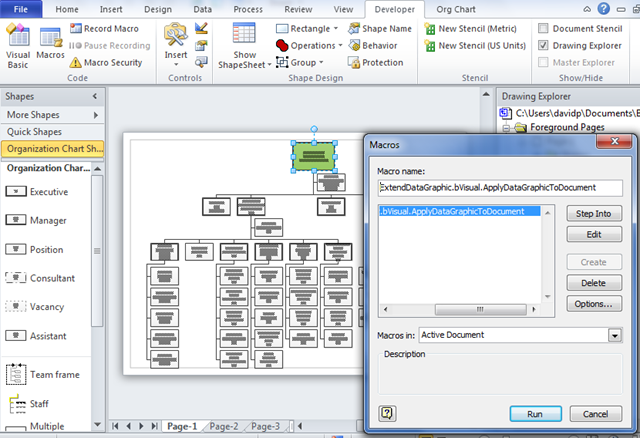
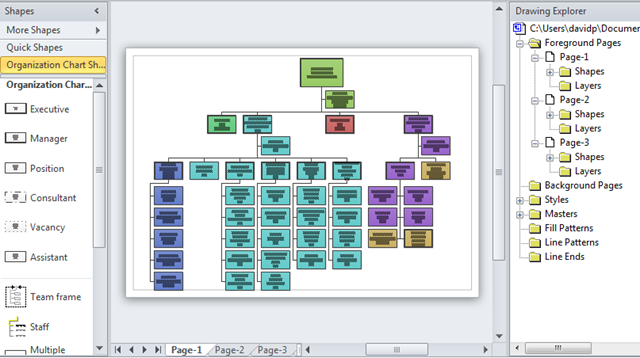
Leave a Reply
You must be logged in to post a comment.