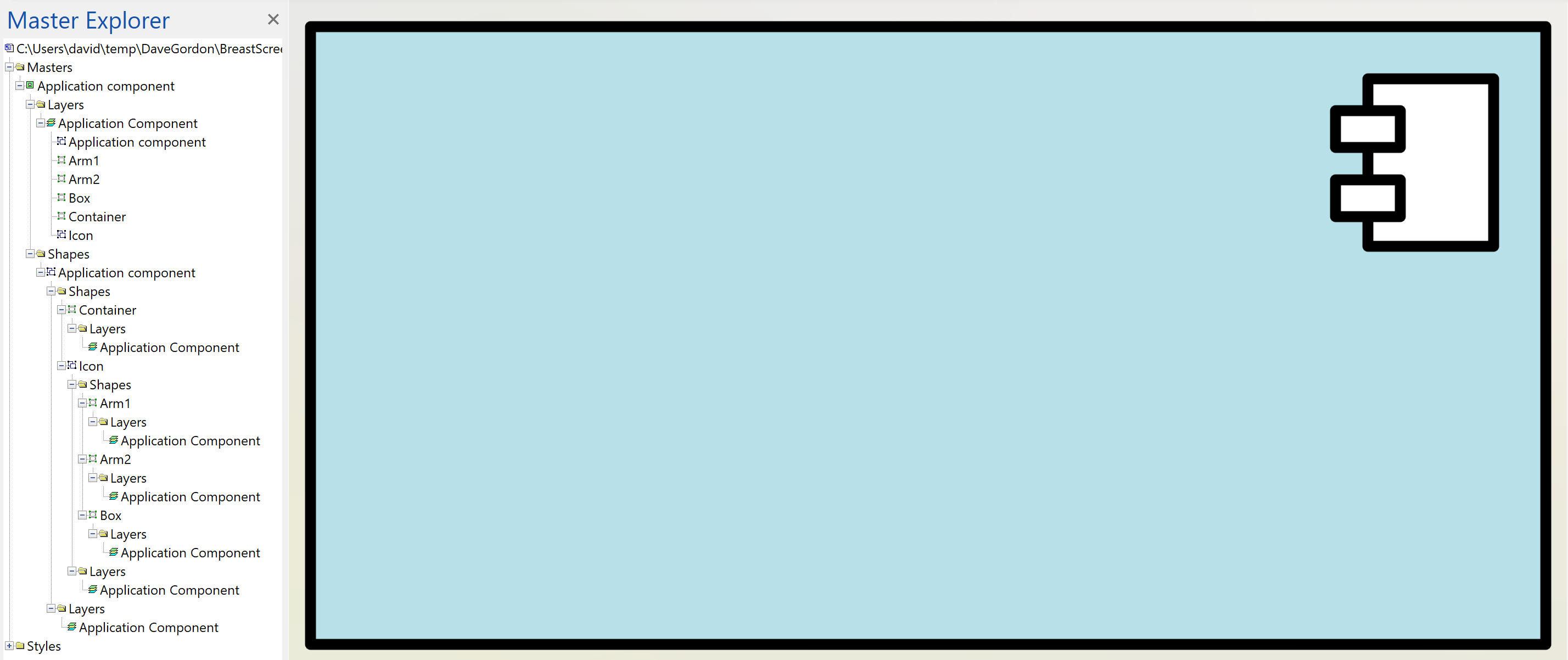Judging by the number of downloads of my free Visio and Power BI GuIde, there is an increasing recognition of this great feature. I recently started to prepare an example for someone, but found that their sample Visio document has just over the 1,000 shape limit, so what can you do about that? The answer is to modify the master shapes so only the top level of the group has a # symbol at the start. This ensures that only the shapes on these layers are counted. In this particular example the count of shapes was reduced from 1,084 to 278 … well within the limit!
So, how is this done? Well, this can be done manually by editing each master shape. In this following example the shape count is reduced from 6 to 1 using this method, and there are 45 instances of this master shape on the page. so that makes 45*5=225 less shapes just by editing this one master.
Annoyingly, the Layer Properties dialog in the master shape edit window behaves oddly, and it is often necessary to close the master edit window and re-open it again to check that the intended structure is correct. This can involve editing the layer of the sub-shapes back to their original layer because they get accidently added to the new # layer. In the above example the group and the 5 sub-shapes were originally of the “Application Component” layer, so I added a “#Application Component” layer to which only the top level group shape is assigned to.
I made these edits, and the other 10 similar masters, in the Document Stencil of the document, and ensure that the Match master by name on drop property is ticked. This can be laborious work, but fortunately my LayerManager addin has a utility to do this (actually I had to make a small bug fix because the layer in this particular master has Name = “Application Component” but it’s NameU = “Physical Application Component“).
I have written more about this topic in another post : https://bvisual.net/2021/09/19/fixing-the-sub-shape-layer-assignments-of-visio-shapes/
Related articles
Layer Set menu options and calls from code added to LayerManager
LayerManager for Microsoft Visio layer sets can now be called from external code and are also available from a sub-menu of the Layer Buttons drop-down ribbon button. The Layer Manager window does not need to be open to use the sub-menu because it detects the Layer Set buttons on the page. (more…)
Update to LayerManager add-in for non-English users
A French user of LayerManager recently reported that the Refresh Counts button was not working for him, and a few other users were recently finding that the trial period was reporting expired immediately after download. Both of these issues have hopefully been addressed in the latest version 23.3.1, which is available for free to current…
Pushing Data Visualizer in Visio to the limits!
Regular readers of my blog will know that I like to use the Data Visualizer (DV) in Visio Plan 2, but I recently tried to help a user who really decided to push it to the limits. In this scenario, there were multiple connections, but with different labels, being created between the same flowchart shapes,…
Editing Visio Layer Colours with LayerManager
Desktop Visio has a tremendous ability to assign shapes to none, one or more layers, and the efficient use of them can make a drawing so powerful by toggling layers visibility or locking certain layers whilst working on other layers. The same drawing can be used, displayed or printed for many different purposes just by…
Fixing the sub-shape layer assignments of Visio shapes
I was preparing a new update of my Layer Manager tool, and was constantly coming across a lack of quality control in the sub-shape layer assignment in a number of the master shapes in Microsoft provided stencils. I have mentioned this to Microsoft as a bug before but the problem still persists in Visio for…
Developer Mode for advanced Layer Manager actions
I have had more than one person ask me how to see the full Layer Manager panel, so I must have not made it clear enough in the help file. Visio has a Developer Mode that is simple to switch on, and provides some extra functionality, including a Developer tab in the ribbon. Layer Manager…