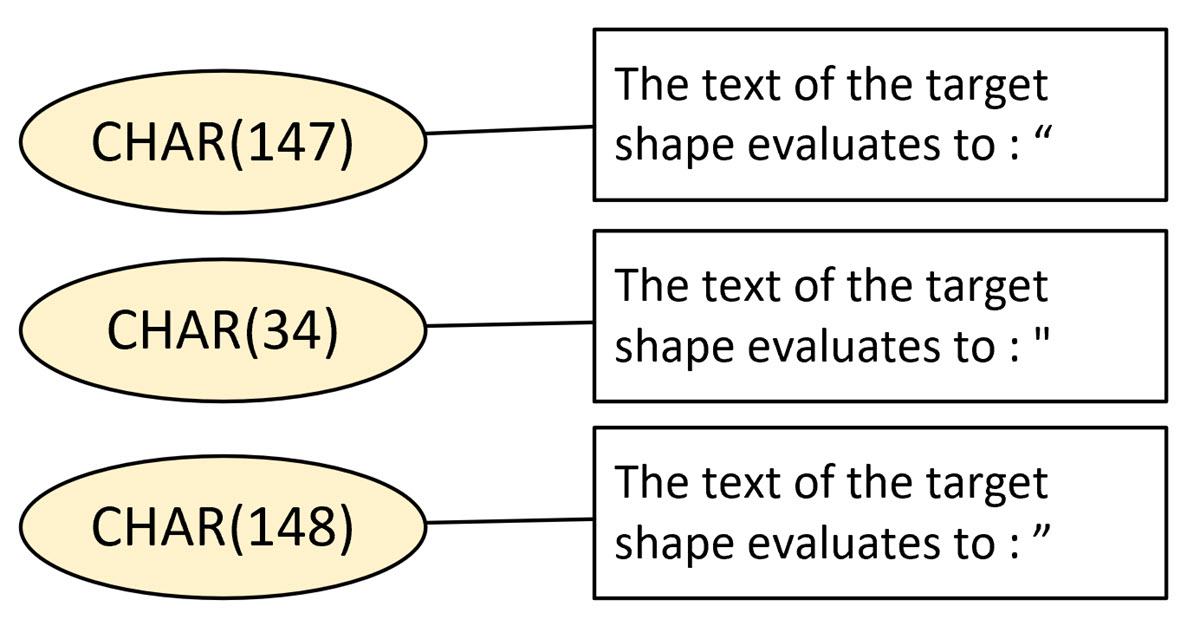… that is the question!
I have known for some time that it is safer to copy and paste code from the web into Notepad or similar, before copying and pasting that into my own code. It is not only new line characters that can be different but also the double-quotes. I recently noticed this when I was writing my series on Visio ShapeSheet Functions A-Z because I make copious use of the EVALTEXT(…) function, so I investigated further and found that there are different double-quotes used when typing text into a Visio shape or typing into a Visio ShapeSheet cell!
I used the Immediate Window in the VB Editor to get the Ascii numbers for the three different double-quote characters:
The ShapeSheet formulas that I used with Insert / Field / Custom Formula on the three callouts associated with the ellipse shape containing “”” are:
="The first character of the target shape evaluates to : "&IFERROR(LEFT(SHAPETEXT(CALLOUTTARGETREF()!TheText),1),"#NA")="The second character of the target shape evaluates to : "&IFERROR(MID(SHAPETEXT(CALLOUTTARGETREF()!TheText),2,1),"#NA")="The last character of the target shape evaluates to : "&IFERROR(RIGHT(SHAPETEXT(CALLOUTTARGETREF()!TheText),1),"#NA")I discussed these findings with fellow Visio MVP, John Goldsmith, who pointed out that Visio is using a Word feature to auto-format as you type, and this can be unticked in Visio Options / Proofing / AutoFormat As You Type / Replace as you type / “Straight quotes” with “smart quotes”.
This does work, or, alternatively, you can hit CTRL-Z immediately after typing a double-quote character because the straight quote is inserted first, and then followed by the AutoFormat replacing it with a smart quote.
Synchronizing Visio Shape Fill Color (or almost any cell) across pages
I was recently asked how the color of one shape can be changed and for other shapes to be automatically updated to the same color … even if they are on different pages! Well, it is possible with Microsoft Visio’s awesome ShapeSheet formulas. In fact, this capability is not limited to the FillForegnd cell ……
Positioning Visio Shape Text Block with a Control Handle
I was recently asked how a control handle can be added to a Visio shape so that it can be used to re-position the text block. Fortunately, it is extremely easy to setup, and requires just two formulas to be updated in the ShapeSheet. This is a great use of the SETATREF(…) function. (more…)
Understanding Segments of Visio Geometry
I recently had to revise my understanding of the POINTALONGPATH(…) function in Visio because I was getting a #REF! error in some cases. My particular scenario requires a line with a number of vertices that are initially all in a straight line but can be moved by dragging controls around that each vertex is bound…
Custom Color Themes in Visio?
I was recently looking into custom color themes for corporate branding in desktop Microsoft Visio and became re-aware how different Visio still is from the rest of the Microsoft Office applications. A Visio page or document does not need to have any theme applied, but the documents of the other Office applications always have a…
When is a Visio Callout not a Callout?
I have been a Visio user/developer since the mid-1990’s and seen the word “callout” used as part of the name of many master shapes in Visio. The images below show five ways that the term “callout” has been applied to the name of Visio master shapes. Generally, each evolution has been an advance on the…
Using Visio Color by Value on Connectors
Data Graphics in Visio Plan 2 and Visio Professional is great, but it only enables us to use them with 2D shapes in Visio, i.e. not on connectors. So, what if you want to change the line colour of the connectors between the 2D shapes because of the data flowing between them? Well, it is…