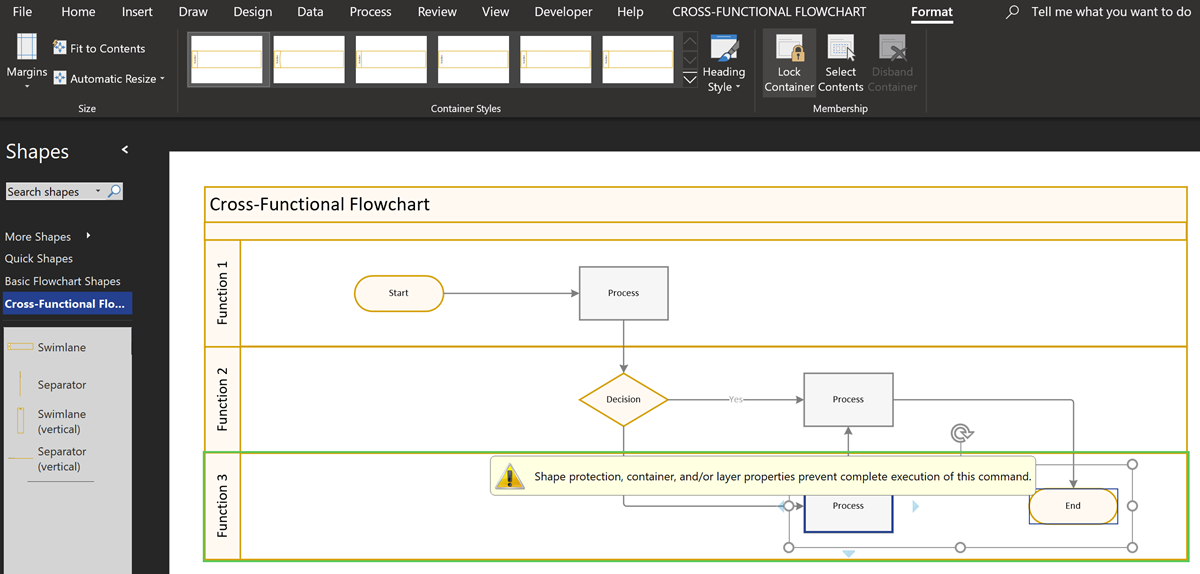The concept of Structured Diagrams was introduced in Visio 2010 and is featured in many of the templates supplied with Microsoft Visio, and in some third-party solutions, like mine. Connectors, callouts, containers and lists are the key parts of a structured diagrams, and there are times when preventing the deletion of members of a container or list is desirable.
Visio does have the ability to lock a layer, and therefore preventing deletions of shapes assigned to that layer, but that also prevents the shapes being selected, and thus any movement, shape data or hyperlinks become inaccessible. Visio also the ability to protect any shapes from deletion with an option in the Developer / Shape Design / Protection dialog, but this has to be applied to selected shapes.
Another option is to use the container Format ribbon, however this is not visible by default for any cross-functional flowchart diagrams because Microsoft supplied a custom CROSS-FUNCTIONAL FLOWCHART ribbon tab. This is invisible because the User.msvSDContainerNoRibbon cell has a a TRUE value. Simply changing this to FALSE will enable the Format ribbon tab to be seen. There are some dangerous buttons, such as Disband Container, and some superfluous buttons, but there are also a couple of useful ones.
The container Format / Membership ribbon group has a Lock Container button. This will prevent the accidental deletion of any of the existing members of the parent container or list of the selected shape.
Note that it does not prevent the deletion of the connectors, as they are not considered to be members of the container or list.
Behind the scenes, the value of the User.msvSDContainerLocked cell of the container or list is being toggled between FALSE and TRUE. Be aware that a container or list does not accept any new members if the value is TRUE.
Notice that there is also a Select Contents button which allows you to select all of the container or list members in one click.
Note that there are more hidden selection capabilities in MultiSelect for Visio add-in.
See Custom containers, lists and callouts in Visio 2010 and Microsoft Visio Developer 2010 Training for more information.
Smart Radio Buttons and Check Boxes in Visio
A recent project requires an interactive tutorial within Microsoft Visio desktop where a lot of the questions need a single answer using radio buttons, or multiple-choice answers using check boxes. I thought that this would be a great use of the list containers capability because the questions and answers could be part of the container…
Moving Phases/Separators in Visio Cross-Functional Flowcharts?
I use Visio Cross-Functional Flowcharts a lot, but there is one thing that really bugs me … you can move function bands\swimlanes around, but you can’t move the phases\separators in the same way. The phases/separators are containers just like the function bands\swimlanes, so why can’t I move them? Actually, it is quite understandable when you…
A Visio List Shape is also a Container
Structured diagrams have been around in Microsoft Visio since 2010 and I have always known that list shapes are a specialized container shape, however it still came as a surprise to me recently that a list shape can simultaneously act as a container shape! There are a few examples of both container and list shapes…
Referencing Container Data in Visio
Microsoft Visio has a useful Structured Diagramming concept that consists of Containers, Callouts and Connectors. The first of these features make it possible for shapes to know what they are contained within, as a better option to grouping shapes together. Grouping can hide or break the grouped shapes smartness, so Visio provides two ways of…
Understanding Morse Clicks with Visio
A few years ago, I wrote an article about messaging and encryption inspired by a visit to the National Museum of Computing in the UK. I developed a Morse Click shape to demonstrate how Visio can be used to represent and learn Morse Code. However, I never published the shapes here, and my good friend…
Visio 2010 MVP Session videos reprise
Back in 2012, my fellow Visio MVPs, Scott Helmers and Chris Roth, and I recorded a series of 24 videos about Visio 2010. They were first hosted on Microsoft’s web site, then they put them up on YouTube, they they got deleted :-(. Well, we have managed to retrieve them, and put them back up…