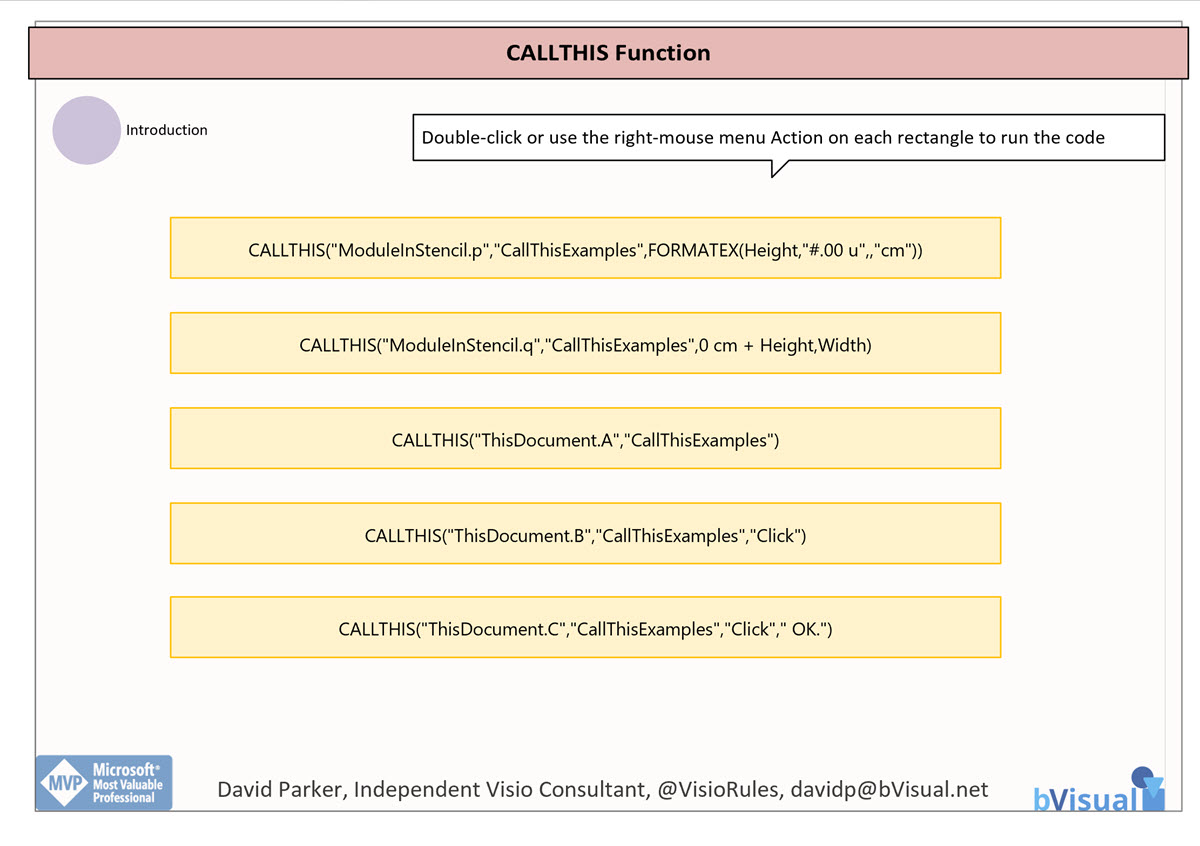Visio was the first non-Microsoft application to include VBA within it back in the mid-nineties. All of the desktop Microsoft Office applications currently include VBA, although Microsoft have been rumoured to want to replace it for many years, and now there is an alternative scripting option becoming available that is suitable for the web too.
Visio was acquired by Microsoft in 2000, and there are still many scenarios when it is useful to have VBA procedures available in Visio for the Desktop. These procedures can be created using the recorder, and then edited, or just created manually. Every Visio document can contain a VBA project, but it must be saved with the .vsdm extension for documents, .vssm extension for stencils, or .vstm extension for templates. The last letter, m, informs Windows that this file could contain macros, as opposed to the normal last letter x, which cannot. Even with this extension, users, or their IT department, may not enable the macros in Visio documents.
The CALLTHIS function in Visio can be used to run a procedure (sub-function) in a Visio Visual Basic document and pass through a reference to the shape that the function is called from. The Microsoft Docs provide an explanation of this useful technique, and it does describe some examples, but it does not show the VBA code that these examples need, nor does it show them working. It also does not make it clear that these procedures do not need to be in the Visio diagram document, but can be in a stencil that is open in the active Visio session. This is important because it means that VBA code can be centralised and distributed for use use on many other documents.
The shapes on the Visio document call code in the diagram document itself (CallThisExamples.vsdm), or in the stencil (CallThisExamples.vssm). They should be downloaded an placed into the same folder in OneDriveforBusiness. Opening the diagram document in Visio for the Desktop should then open the stencil in the workplace too.
VBA Code
The VBA code is duplicated in the document and in the stencil in order to demonstrate the how the procedures could be called from each.
ThisDocument is actually a Class, not a Module, and so needs to be included in the argument that is passed to the CALLTHIS function.
In Document
ThisDocument
Option Explicit
Public Sub A(vsoShape As Visio.Shape)
MsgBox vsoShape.Name, _
vbInformation, "ThisDocument.A"
End Sub
Public Sub B(vsoShape As Visio.Shape, arg1 As String)
MsgBox vsoShape.Name & " with arg1=" & arg1, _
vbInformation, "ThisDocument.B"
End Sub
Public Sub C(vsoShape As Visio.Shape, arg1 As String, arg2 As String)
MsgBox vsoShape.Name & " with arg1=" & arg1 & ", arg2=" & arg2, _
vbInformation, "ThisDocument.C"
End SubModuleInDocument
Option Explicit
Public Sub p(vsoShape As Visio.Shape, heightInCm As String)
MsgBox vsoShape.Name & " is " & heightInCm & " high", _
vbInformation, "ModuleInDocument.p"
End Sub
Public Sub q(vsoShape As Visio.Shape, heightInCm As Double, widthInIU As Double)
MsgBox vsoShape.Name & " is " & CStr(heightInCm) & " high by " & CStr(widthInIU) & " wide", _
vbInformation, "ModuleInDocument.q"
End Sub
In Stencil
ThisDocument
Option Explicit
Public Sub A(vsoShape As Visio.Shape)
MsgBox vsoShape.Name, _
vbInformation, "CallThisExamples.ThisDocument.A"
End Sub
Public Sub B(vsoShape As Visio.Shape, arg1 As String)
MsgBox vsoShape.Name & " with arg1=" & arg1, _
vbInformation, "CallThisExamples.ThisDocument.B"
End Sub
Public Sub C(vsoShape As Visio.Shape, arg1 As String, arg2 As String)
MsgBox vsoShape.Name & " with arg1=" & arg1 & ", arg2=" & arg2, _
vbInformation, "CallThisExamples.ThisDocument.C"
End SubModuleInStencil
Option Explicit
Public Sub p(vsoShape As Visio.Shape, heightInCm As String)
MsgBox vsoShape.Name & " is " & heightInCm & " high", _
vbInformation, "CallThisExamples.ModuleInStencil.p"
End Sub
Public Sub q(vsoShape As Visio.Shape, heightInCm As Double, widthInIU As Double)
MsgBox vsoShape.Name & " is " & CStr(heightInCm) & " high by " & CStr(widthInIU) & " wide", _
vbInformation, "CallThisExamples.ModuleInStencil.q"
End Sub
Jumping between Shapes in Visio
Many Visio diagrams get quite large, and sometimes it is useful to provide the ability to jump to another shape quickly in the same document, either on a different page or on the same one. Although there is an add-on provided in desktop Visio that is used by the Off-Page Reference shape provided in the…
Fixing dimensions of 2D shapes
I am often asked what makes Visio unique and makes it stand out from the crowd, especially in today’s online world. Well, I think there are many reasons, but one of them is the ability to create scaled drawings with parametric components of specific dimensions. This was crucial for my adoption of Visio back in…
Smart Radio Buttons and Check Boxes in Visio
A recent project requires an interactive tutorial within Microsoft Visio desktop where a lot of the questions need a single answer using radio buttons, or multiple-choice answers using check boxes. I thought that this would be a great use of the list containers capability because the questions and answers could be part of the container…
Using Button Face Ids in Visio
Microsoft Visio desktop has the ability to display icons from a built-in list of Office icons on Actions and Action Tags (nee Smart Tags). These can be set in the ShapeSheet by using the desired number from several thousand in the ButtonFace cell. Although there is the ability to add better icons using code, the…
Grid Snapping Revisited
I have previously tackled the subject of snapping to grids in Visio desktop (see https://bvisual.net/2018/06/19/really-snapping-to-grids-in-visio/ ) but a recent project required me to improve the example because it did not respond to all cursor arrow keys. The problem was that the previous solution could not understand which arrow key had been clicked, therefore it did…
Synchronizing Visio Shape Fill Color (or almost any cell) across pages
I was recently asked how the color of one shape can be changed and for other shapes to be automatically updated to the same color … even if they are on different pages! Well, it is possible with Microsoft Visio’s awesome ShapeSheet formulas. In fact, this capability is not limited to the FillForegnd cell ……