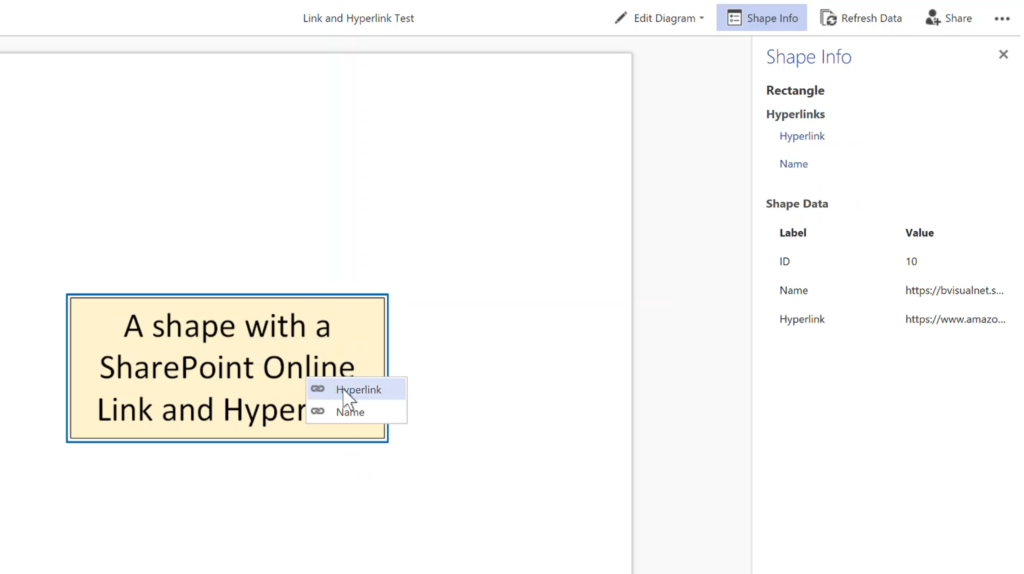A current project of mine has caused me to look more closely at the use of links and hyperlinks in “modern” SharePoint Online libraries. Every “modern” SharePoint Online library gets the option to create a new Link in addition to any other content types. They are InternetShortcut files with a .url extension. Only the filename is easily editable once created because the target url is within the file, and no editor is provided. However, it does provide a method to create a repository of approved urls. The alternative approach is to create a column of Hyperlink type, which can be edited easily. This article looks at the implications of each when used in SharePoint Online and used within an external data recordset in Visio, with the intention of providing shapes with hyperlinks.
The video above shows how a Link is created in SharePoint Online, whilst the video below shows how a Hyperlink can be created (and edited).
Both of these links can be followed from clicking on them in the SharePoint document library, as shown below….
However, it is a different experience when they are exported to Excel because, although both values are hyperlinks, the true Hyperlink column opens fine in Edge, but the Name column values merely attempt to open the url file.
A view of the SharePoint Online document library can be imported into Visio desktop, as can be seen below. Notice that this feature always includes more SharePoint columns than is necessary, so I exclude them. Also, the Name and Hyperlink columns were automatically detected to be hyperlink types. This can be checked with the Data Type button on the Column Settings dialog.
Once imported as an External Data recordset, a row can be linked to a shape, which will then add the columns as Shape Data rows, and hyperlinks will be automatically be created for the columns set as hyperlink type. The Hyperlink Shape Data row can be navigated to its target web page without a problem, but the Name one fails.
A similar experience is found when the Visio document is viewed using Visio Online.
So, this article has displayed the problems … hopefully the next one will come up with some workarounds, if the SharePoint Links are to be used….
Update : The failure to open the target URL within a .url file is true in my Microsoft Edge browser, but it does work, via accepting a download of the url file, in Microsoft Explorer and Google Chrome.