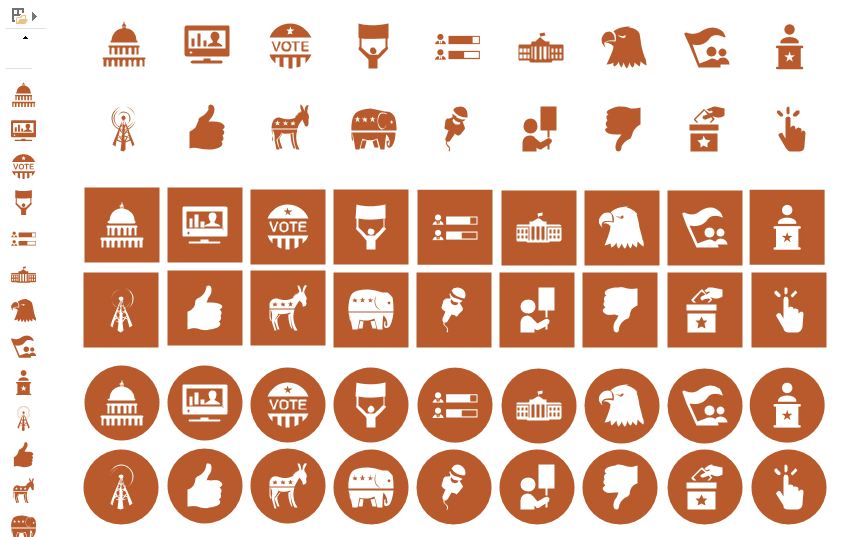Whilst the east coast of America has been battered by hurricane Sandy from the Atlantic (my commiserations), Microsoft have been hosting the //Build/ conference in the Pacific North West (specifically Redmond). I have been watching some of the overly fed attendees whoop with joy as they got given 100 Gb SkyDrive account, a Microsoft Surface and a Nokia Lumia 920 each. Yes, I felt jealous, but it would have cost me much more than their combined cost to get out there, so I stuck my head-phones into my large laptop and watched from the comfort of my living room. The reality of the devastation caused by nature can easily overwhelm the storm of technological advances that have been recently announced, but I am genuinely excited by Windows 8, SharePoint 2013, Office 2013 and, of course, Visio 2013.
A lot of companies have to follow Microsoft’s lead (myself included), and there are a lot of third-party applications that are gearing up to the new brave new world (sic). On of these is Syncfusion who are currently and kindly giving away over 1700 Metro (or should that be Microsoft Design)-style icons ( see http://www.syncfusion.com/downloads/metrostudio ). This is fantastic, and they include the XAML for each icon, along with the ability of exporting into a variety of raster formats. I really encourage you all to take them up on their offer, but I naturally wanted to see if I could convert the XAML into vector Visio shapes.
Initially. I tried with Visio 2010, but the conversion of the Path segments (especially from Bezier and PolyBezier segments) was too difficult. So, I tried with Visio 2013 and was delighted to find that the new RelCubBezTo geometry row type can be utilised to get a pretty good conversion. I now have my first proper Visio 2013 add-in, and it can take the XAML code from the Syncfusion Metro Studio 2, and convert it into Visio shapes.
We are not immune to the progress of the US Election campaign over here in the UK, and I often catch Jon Stewart’s Daily Show to give me a certain perspective. So, I decided to start with the Election category in Metro Studio:
You can download my Visio stencil of these shapes and, if you put them in your My Shapes folder, you will be able to use them in any Visio document:
Once you have the stencil, you can drag and drop each icon, and enhance to you hearts content:
Because they are pure vectors, you can change their size without any pixelation, and I have provided Shape Data / Action menu items to set the background as None, Square or Circle, and whether to show the outline of the icon and optional background shape or not.
I have made the icons initially match the size of the Software and Database \ Software \ Common Icons, and they should respond to the new themes sympathetically.
The stencil can be downloaded from here : Election Icons.vss